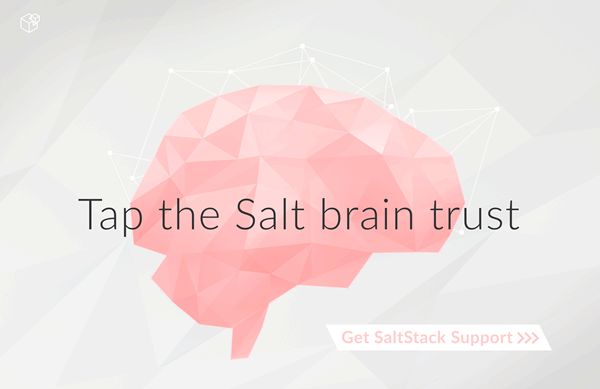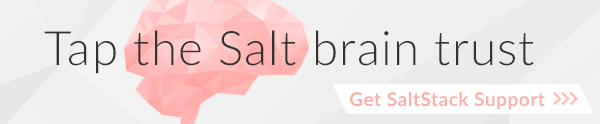Spinning up Windows Minions¶
It is possible to use Salt Cloud to spin up Windows instances, and then install Salt on them. This functionality is available on all cloud providers that are supported by Salt Cloud. However, it may not necessarily be available on all Windows images.
Requirements¶
Salt Cloud makes use of impacket and winexe to set up the Windows Salt Minion installer.
impacket is usually available as either the impacket or the python-impacket package, depending on the distribution. More information on impacket can be found at the project home:
winexe is less commonly available in distribution-specific repositories. However, it is currently being built for various distributions in 3rd party channels:
Additionally, a copy of the Salt Minion Windows installer must be present on the system on which Salt Cloud is running. This installer may be downloaded from saltstack.com:
Firewall Settings¶
Because Salt Cloud makes use of smbclient and winexe, port 445 must be open on the target image. This port is not generally open by default on a standard Windows distribution, and care must be taken to use an image in which this port is open, or the Windows firewall is disabled.
If supported by the cloud provider, a PowerShell script may be used to open up this port automatically, using the cloud provider's userdata. The following script would open up port 445, and apply the changes:
<powershell>
New-NetFirewallRule -Name "SMB445" -DisplayName "SMB445" -Protocol TCP -LocalPort 445
Set-Item (dir wsman:\localhost\Listener\*\Port -Recurse).pspath 445 -Force
Restart-Service winrm
</powershell>
For EC2, this script may be saved as a file, and specified in the provider or profile configuration as userdata_file. For instance:
userdata_file: /etc/salt/windows-firewall.ps1
Configuration¶
Configuration is set as usual, with some extra configuration settings. The location of the Windows installer on the machine that Salt Cloud is running on must be specified. This may be done in any of the regular configuration files (main, providers, profiles, maps). For example:
Setting the installer in /etc/salt/cloud.providers:
my-softlayer:
provider: softlayer
user: MYUSER1138
apikey: 'e3b68aa711e6deadc62d5b76355674beef7cc3116062ddbacafe5f7e465bfdc9'
minion:
master: saltmaster.example.com
win_installer: /root/Salt-Minion-2014.7.0-AMD64-Setup.exe
win_username: Administrator
win_password: letmein
The default Windows user is Administrator, and the default Windows password is blank.
Auto-Generated Passwords on EC2¶
On EC2, when the win_password is set to auto, Salt Cloud will query EC2 for an auto-generated password. This password is expected to take at least 4 minutes to generate, adding additional time to the deploy process.
When the EC2 API is queried for the auto-generated password, it will be returned in a message encrypted with the specified keyname. This requires that the appropriate private_key file is also specified. Such a profile configuration might look like:
windows-server-2012:
provider: my-ec2-config
image: ami-c49c0dac
size: m1.small
securitygroup: windows
keyname: mykey
private_key: /root/mykey.pem
userdata_file: /etc/salt/windows-firewall.ps1
win_installer: /root/Salt-Minion-2014.7.0-AMD64-Setup.exe
win_username: Administrator
win_password: auto